CloudWatch Mule® Integration includes 4 dashboards and 9 monitors to visualize and identify the usage of your infrastructure resources. The data used in the dashboards and monitors are collected by the metrics.
Once you finalize the CloudWatch Mule® Integration installation, you will be able to check and use all dashboards and monitors on the CloudWatch page.
Dashboards:
- Execs: Cost optimization.
- Operations: Infrastructure.
- Operations: Resources allocation and usage.
- Operations: APIs
- Development: Optimizations.
Monitors:
- CloudHub and On-Premise.
- Applications stopped.
- CPU Load.
- Memory usage.
- On-Premise.
- Servers stopped.
- Application errors.
- CloudHub.
- Queue overload.
Pre-requisites
Before using the dashboards, you must know the identifiers of the organization and environments. This will help to filter out the graphics in the dashboards as well as properly use the tags in the metrics.
MuleSoft has documented this in the following articles:
How to know my Organization ID (Org ID) on the Anypoint Platform
https://help.mulesoft.com/s/article/How-to-know-my-Organization-ID-Org-ID-on-the-Anypoint-Platform
How to get Anypoint platform organization details via Anypoint APIs
https://help.mulesoft.com/s/article/How-to-get-Anypoint-platform-organization-details-via-Anypoint-APIs
It’s recommended to save views in the dashboards where these identifiers are needed for proper visualization.
Dashboards
Find the assets on the CloudWatch Dashboards section: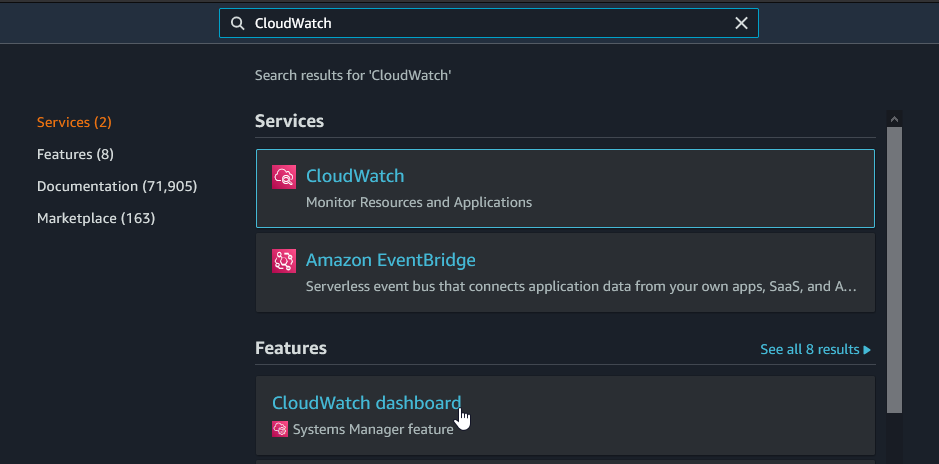
The Dashboard List should be like this one:
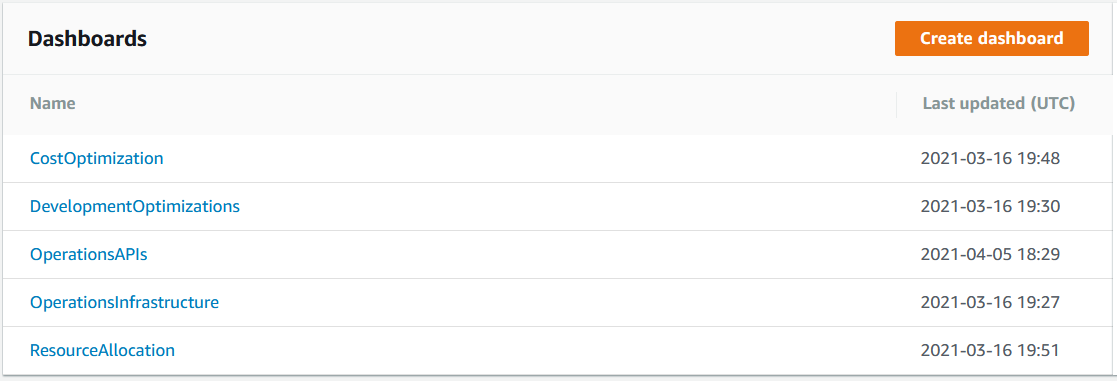
Let’s review how they work.
Execs: Cost Optimization
This dashboard monitors the resources available and not available through time per organization, helping you to identify how are being used easily.
The first section Application and Server failures shows critical and sensitive information about all the infrastructure:
- Applications stopped time.
- Applications stopped TOP 10 list.
- Applications error On-Premise.
- Applications errors On-Premise TOP 10 list.
The next section presents the usage of the following resources:
- vCores.
- VPNs.
- VPCs.
- Static IPs.
- Load Balancers.
- Premium Connectors.
- Object Store.
The information is displayed as values with its own timeline graphic, showing the values through time:
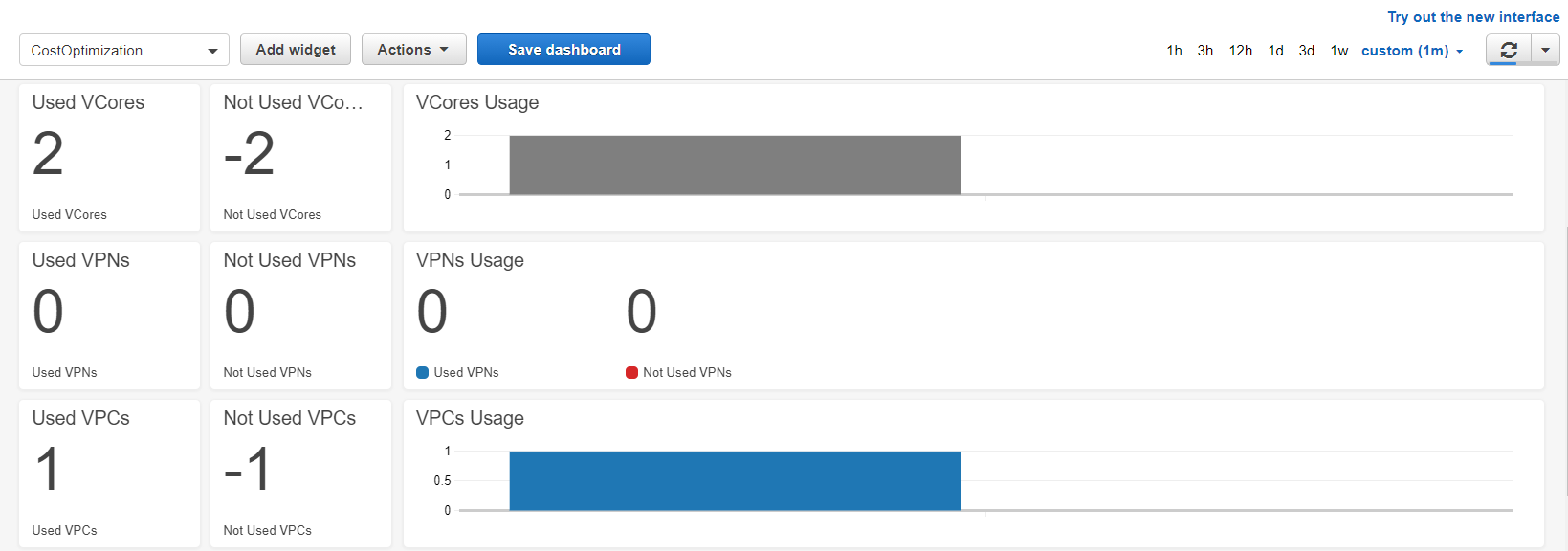
Those widgets work by selecting the time range and the right variables located at the top:
Pro-tip: Configure the MuleSoft organization and environment identifiers and save the view.
Operations: Infrastructure
The dashboard has two sections:
Section CloudHub: shows resource usage by application:
- Memory used
- Memory percentage
- CPU usage
- CPU percentage
- Network in and out
- Message queue and Inflight
Section On-Premise: shows resource usage by target and machine:
- Memory used
- Memory percentage (base 256 MB)
- CPU used
- Network in and out
Common Section :
- Applications stopped
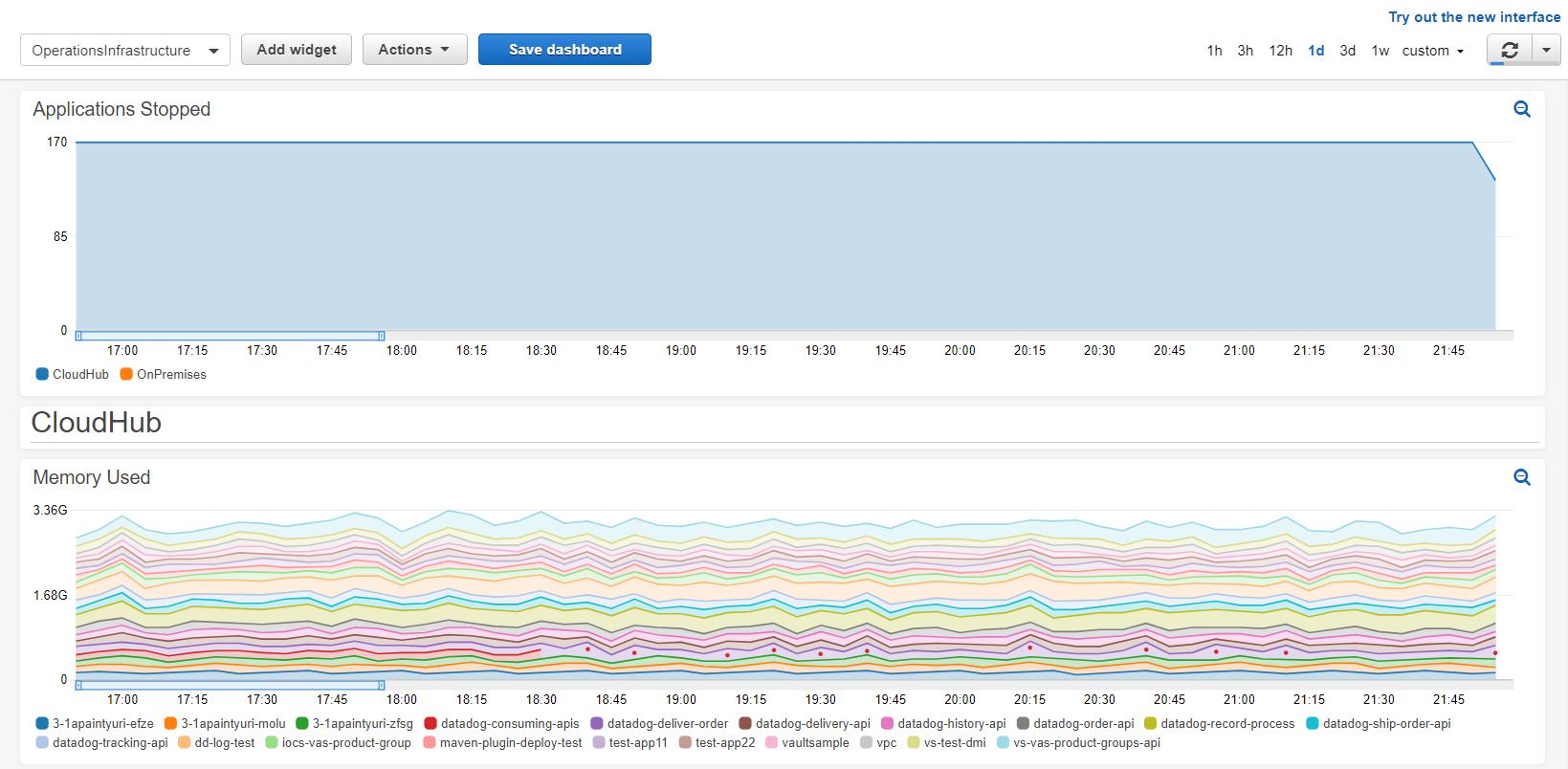
It works similar to the dashboard mentioned before, you must select the variables values and time range as needed:


Operations: Resources allocation and usage
This dashboard presents the resources available and used of your infrastructure per main organization.
The dashboard is divided into six sections:
Section 1. Organization vCores:
It displays the VCores assigned and reassigned per organization, also has a subsection that shows:
- vCores used by environments
- vCores reassigned per suborganization
- VPNs usage
- VPCs usage
- Load Balancers usage
- Static IPs usage
Section 2. Resources usage
The next sections include a table that contains resource allocation by organization name, resources reassigned and assigned.
- Organization VPNs
- Organization VPCs
- Organization Load Balancers
- Organization Static IPs
Section 3. Resource re-allocation
Resources from Anypoint Platform in an organization can be reassigned to a sub-organization. The next collapsible sections show how these resources are reassigned to sub-organizations.
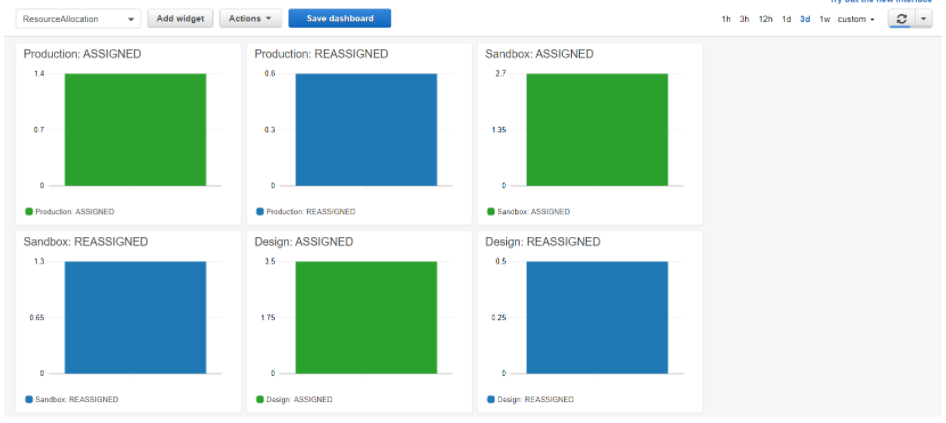
Operations: APIs
- Total Requests
- Total Request Size
- Total Response Size
- Average Response
- Total Failed Requests 1xx & 3xx
- Total Failed Requests 4xx
- Total Failed Requests 5xx
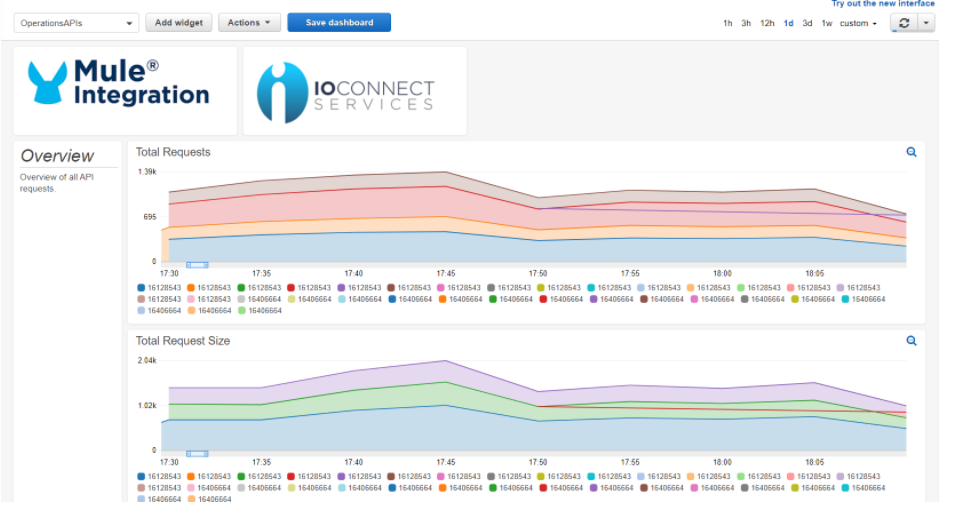
Development: Optimizations
The dashboard displays basic information about CloudHub applications and On-Premise servers.
It is divided into CloudHub and On-Premise sections that shows:
- CPU used
- Memory used
- Network in and out